Creating Base Infrastructure
This page explains how to provision base infrastructure in your ACTIVATE account, which will allow all members of your organization to work with clusters.
The steps included on this page should be completed by an administrator in your organization.
Navigate to your Organization settings.
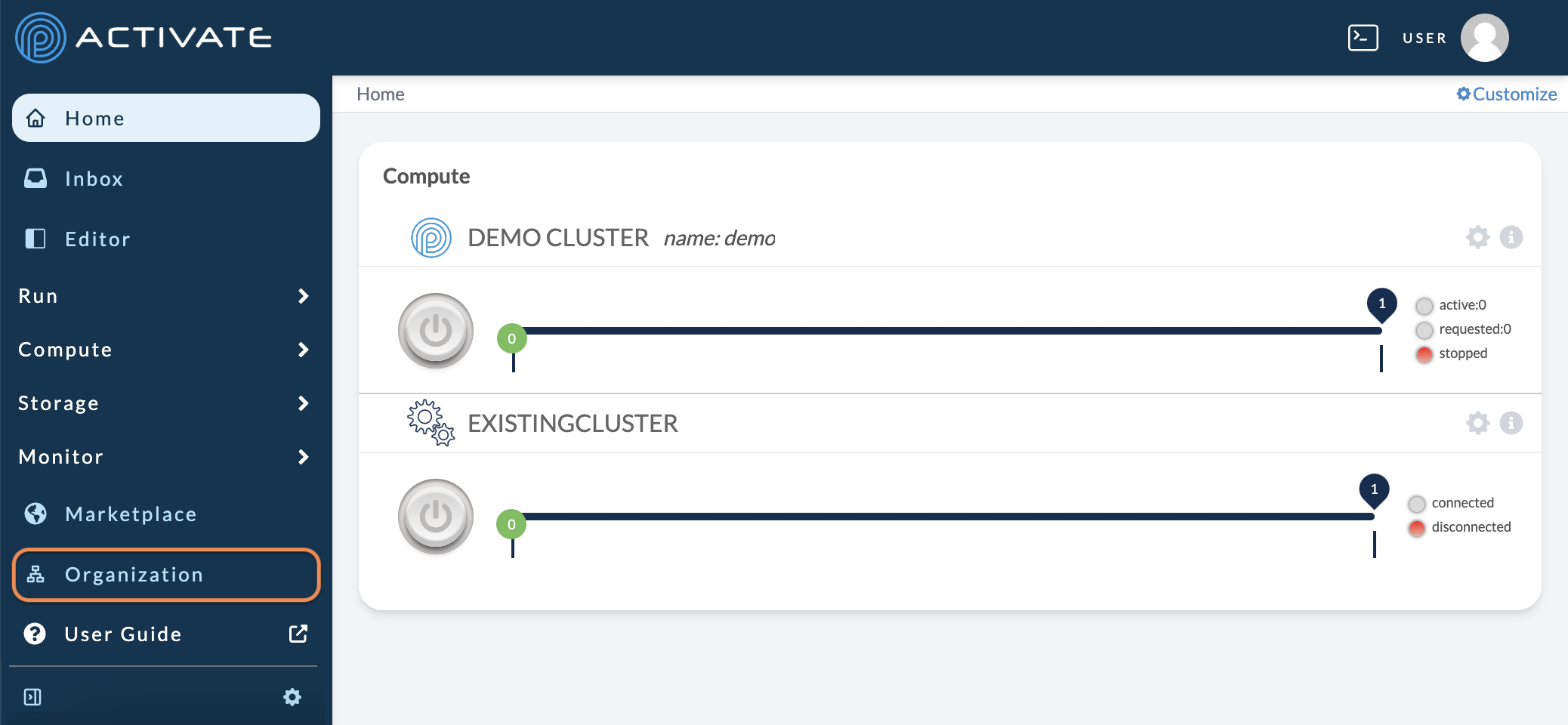 )
)
On the next page, click Infrastructure.

In Infrastructure, click + New Infrastructure.
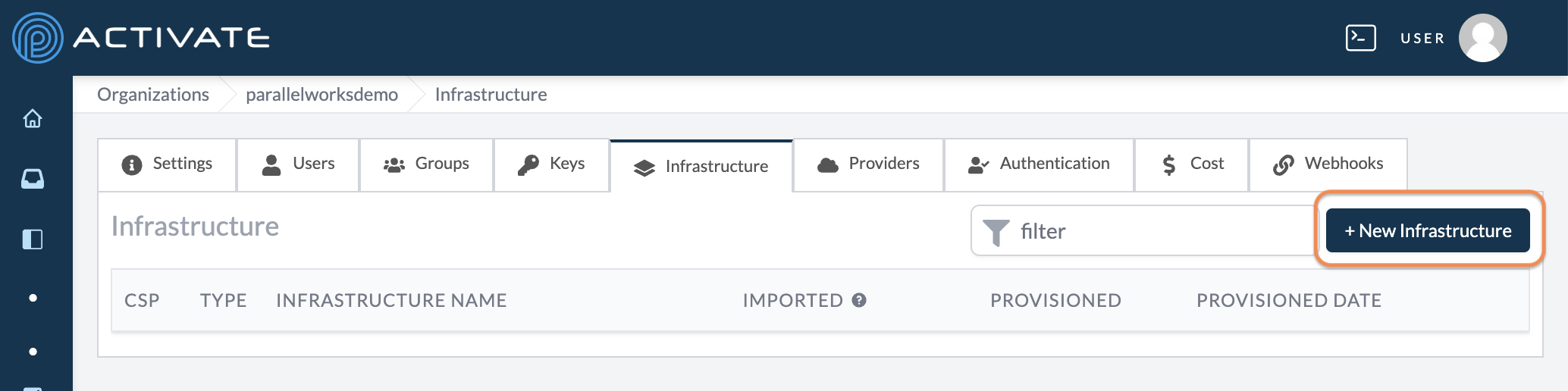
Select a saved key from the Key dropdown menu (if you don't have any saved keys, you can add one).
Select Base Infrastructure.
Enter a Name for the infrastructure. Please note that this text must be all lowercase.
Click + Create Infrastructure.
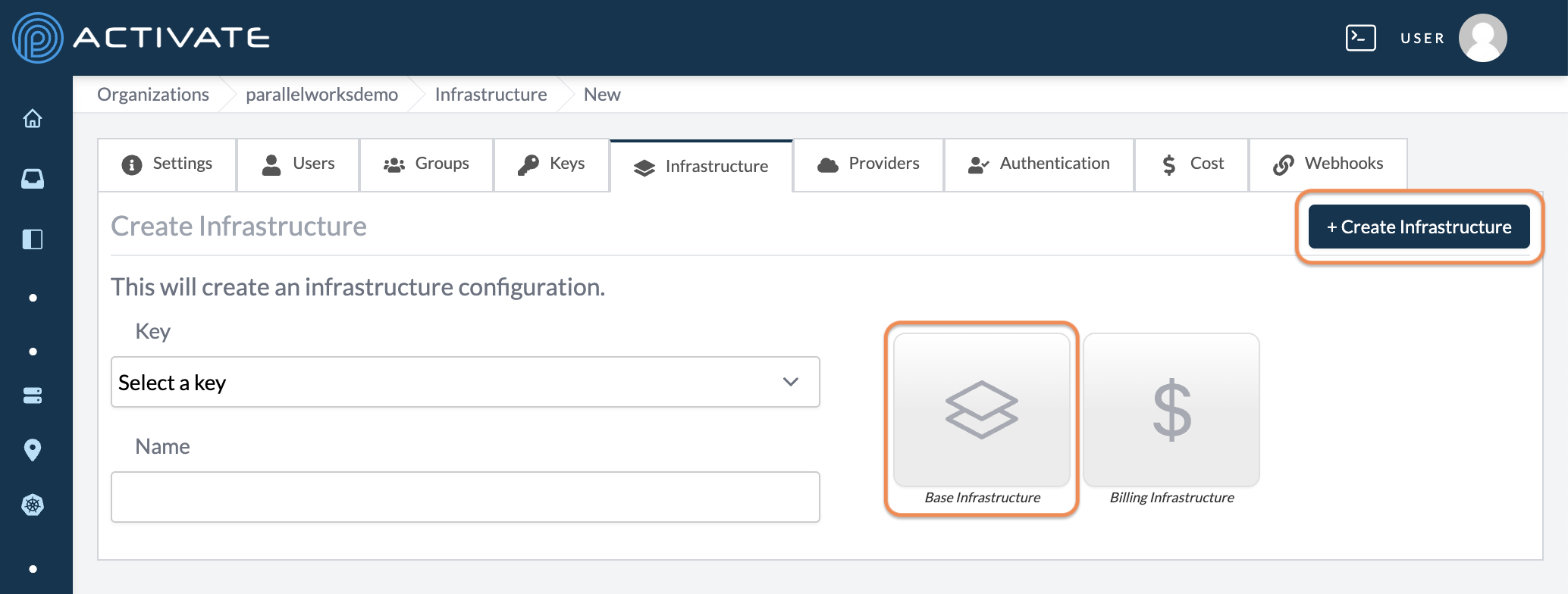
Next, you'll configure the infrastructure. This process looks slightly different for each cloud service provider; please see Configuring Base Infrastructure for more information .
After configuring your infrastructure, click Update Infrastructure Configuration. You'll see the automated message Infrastructure updated.
Click Deploy Infrastructure. The Provisioning Log will display the progress of the provisioning and deployment process, which takes up to five minutes.
If you click the Infrastructure tab, your new infrastructure configuration will be listed there.
Currently, you can only configure one infrastructure per Region, regardless of which CSP you're using. If you'd like to add a second infrastructure with the same CSP in a different Region, you'll need to deploy another infrastructure.