About Workflow Variables
The steps included on this page can only be completed by ACTIVATE platform administrators and users with either the org:admin or org:settings role. For more information, please see About Group Roles.
Contexts can be a useful feature when you are building workflows and apps on ACTIVATE. Contexts have many uses, such as setting the default values for input fields in the workflow's configuration form. The org context calls custom workflow variables. These variables are configured in your organization's settings.
In the example below, you will see that the form for this workflow contains only one input field. Any text you enter will be output along with the value of orgVariable. If you run the workflow without entering an input, only the value of orgVariable will be output.
jobs:
main:
steps:
- name: Run
run: echo ${{ inputs.hello }} ${{ org.orgVariable }}
'on':
execute:
inputs:
hello:
label: My Input
type: string
default: '${{ org.orgVariable }}'
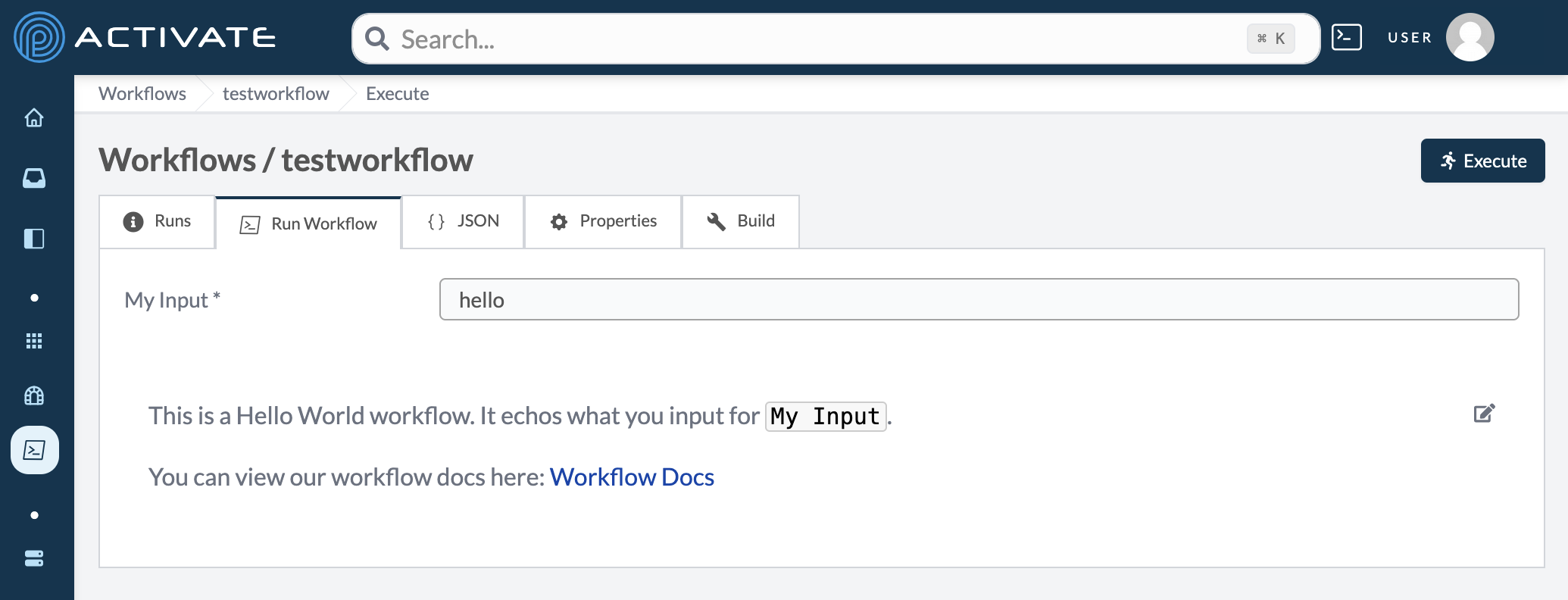 The workflow's input
The workflow's input
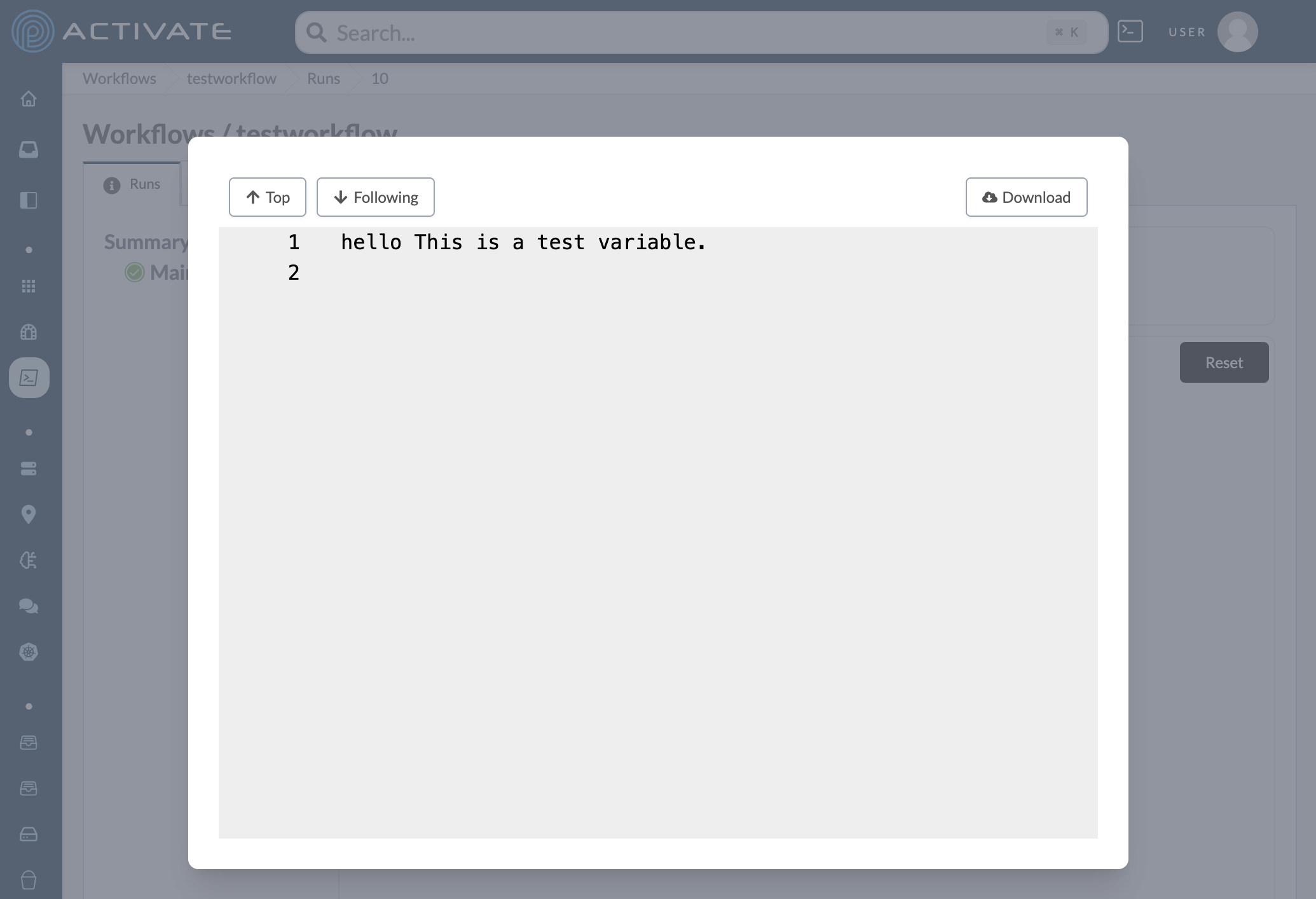 The workflow's output
The workflow's output
Configuring Workflow Variables
Navigate to your Organization settings.
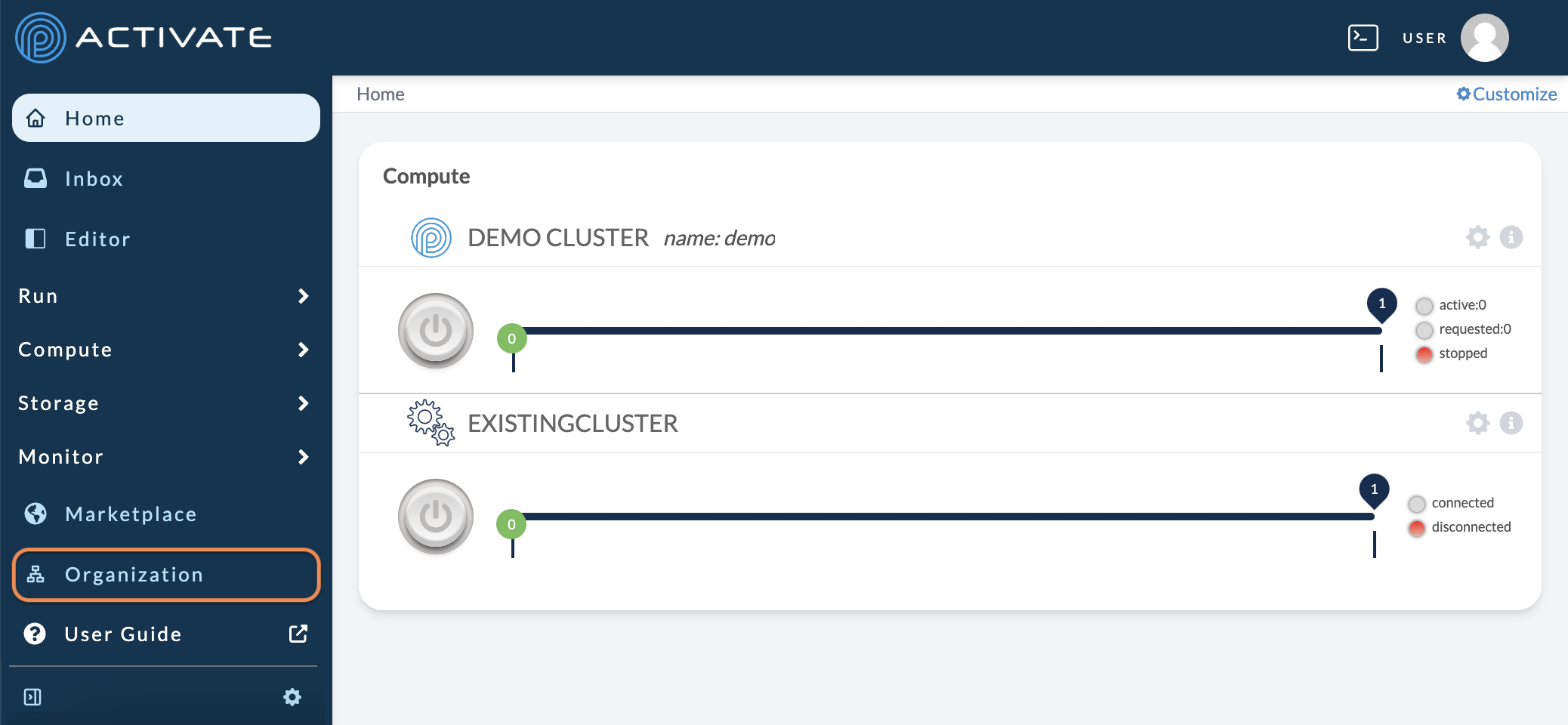
In Workflow Variables, click Add Key Value Pair.
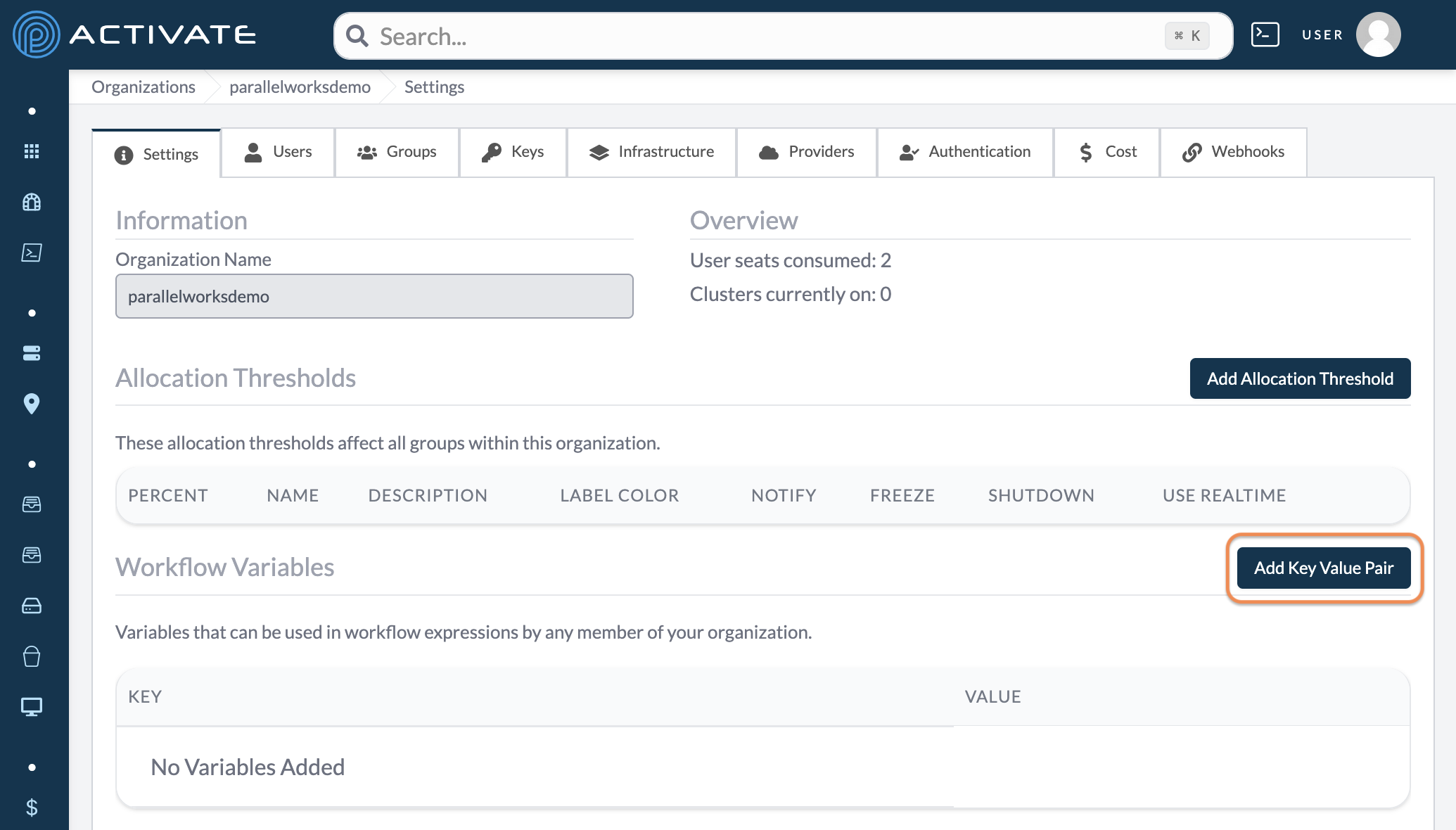
Enter a Key, then enter a Value. Click Save. Users will immediately be able to use the new workflow variable.