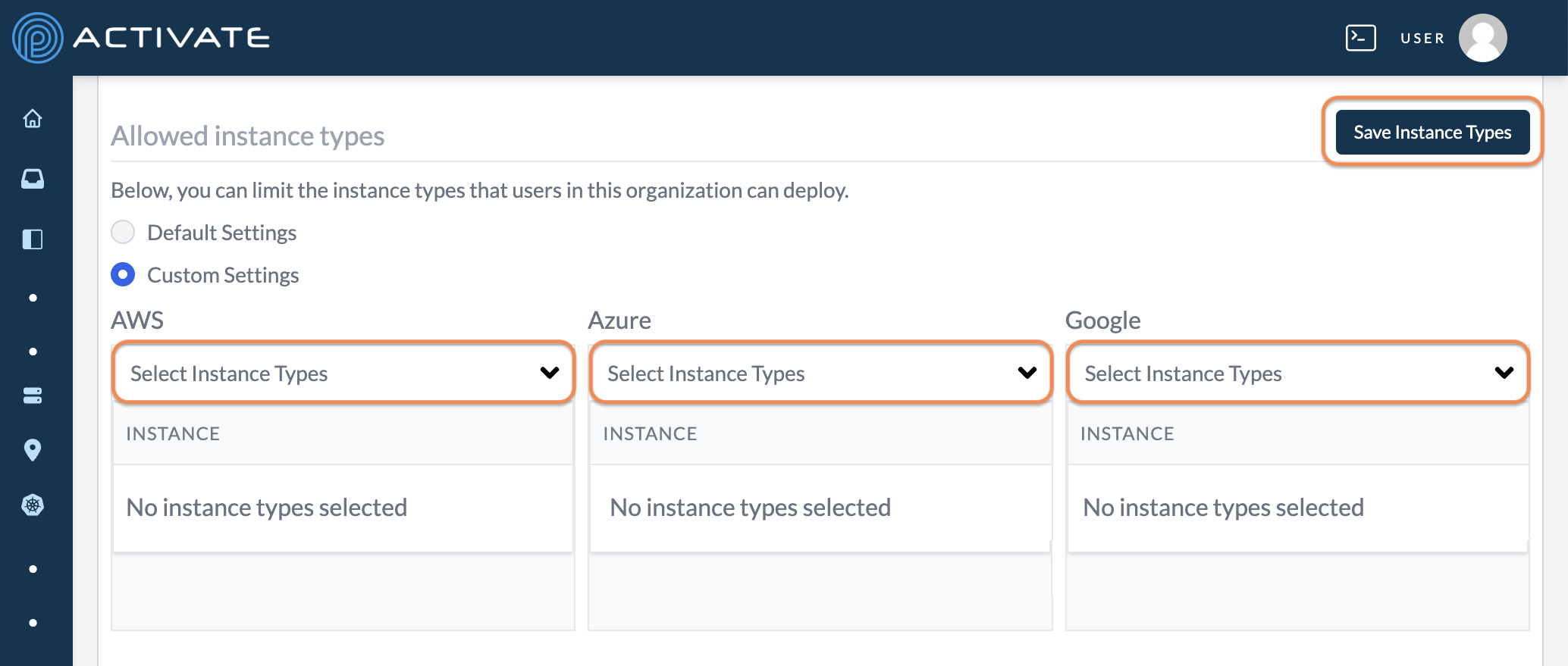Configuring Instance Types
This page explains how to choose which instance types users will have access to when they configure clusters on the Compute page. This feature is useful if, for example, your users only need a certain amount of power for their work; in that case, you can limit instances to only lower CPU types.
The steps included on this page can only be completed by ACTIVATE platform administrators and users with the org:admin role. For more information, please see About Group Roles.
Navigate to your Organization settings.
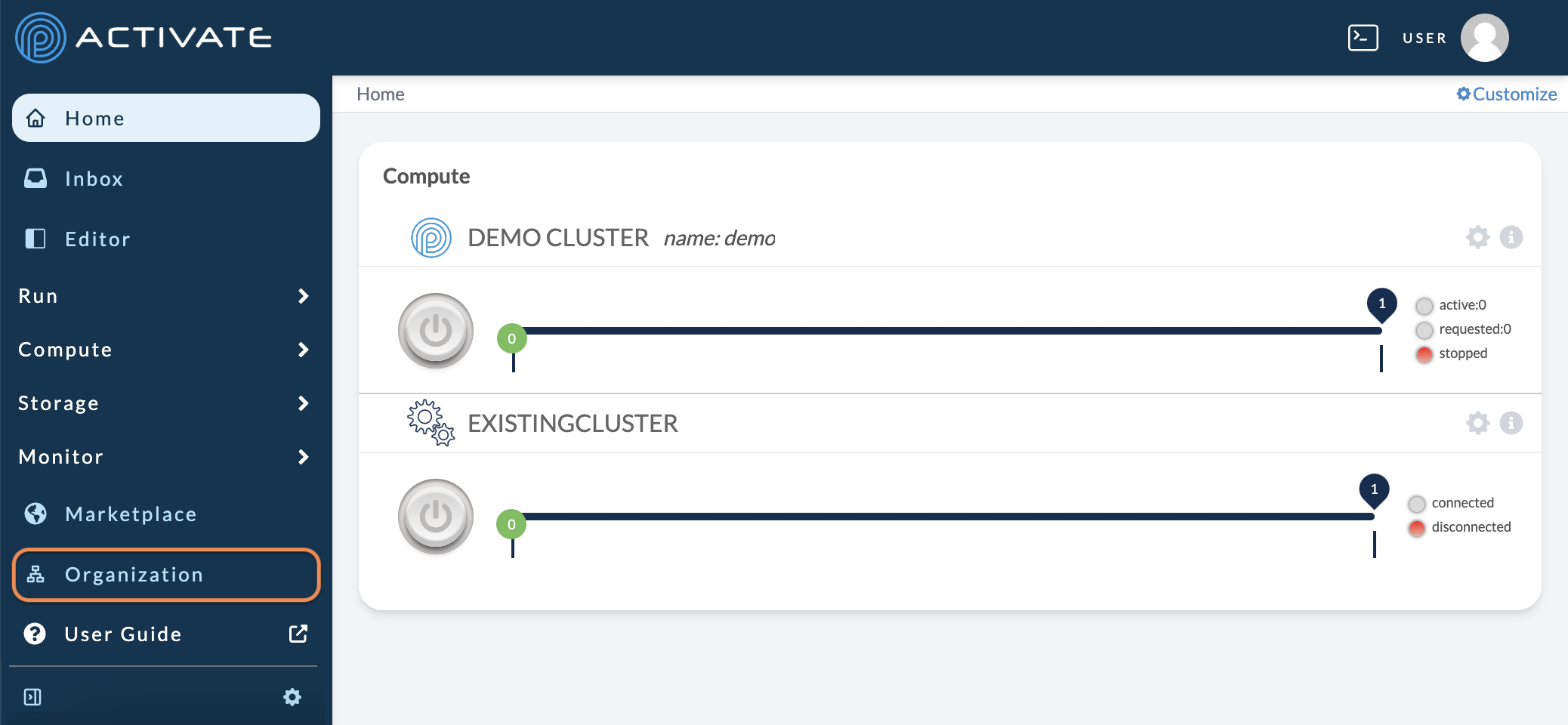
On the next page, click Providers.
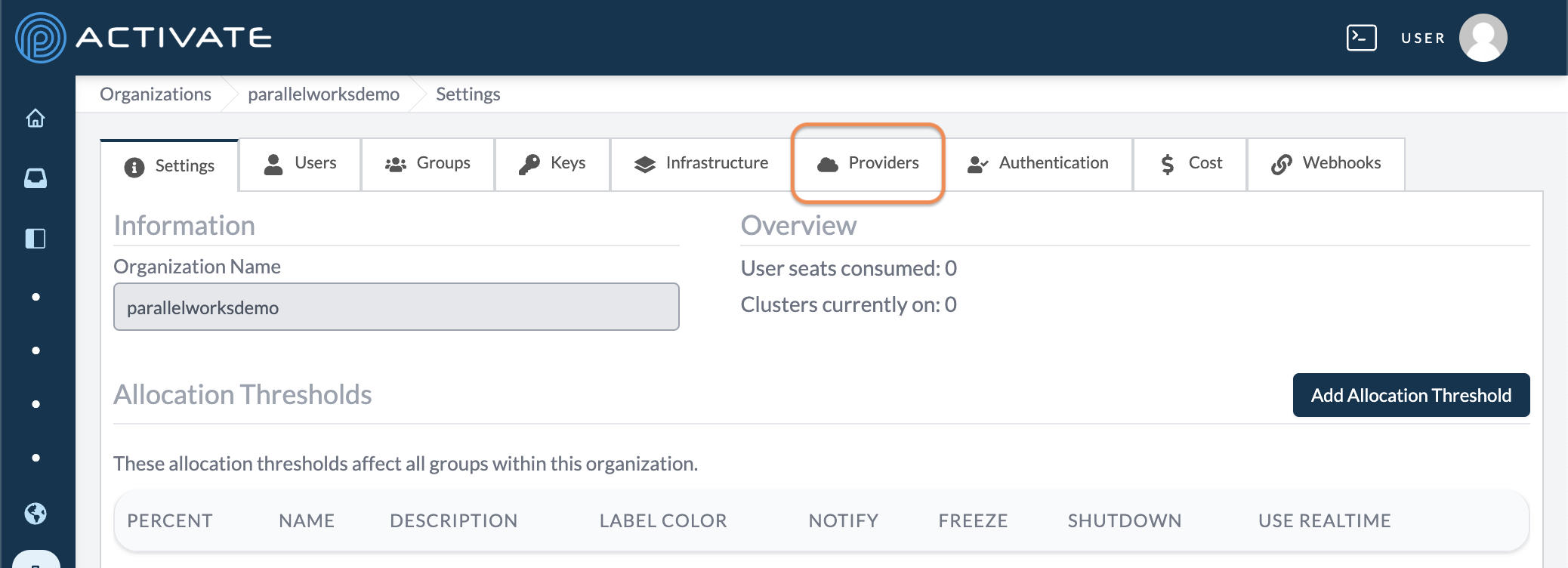
In Providers, navigate to Allowed instance types.
If Default Settings is selected, users will have access to all instance types.
Select Custom Settings to make changes.
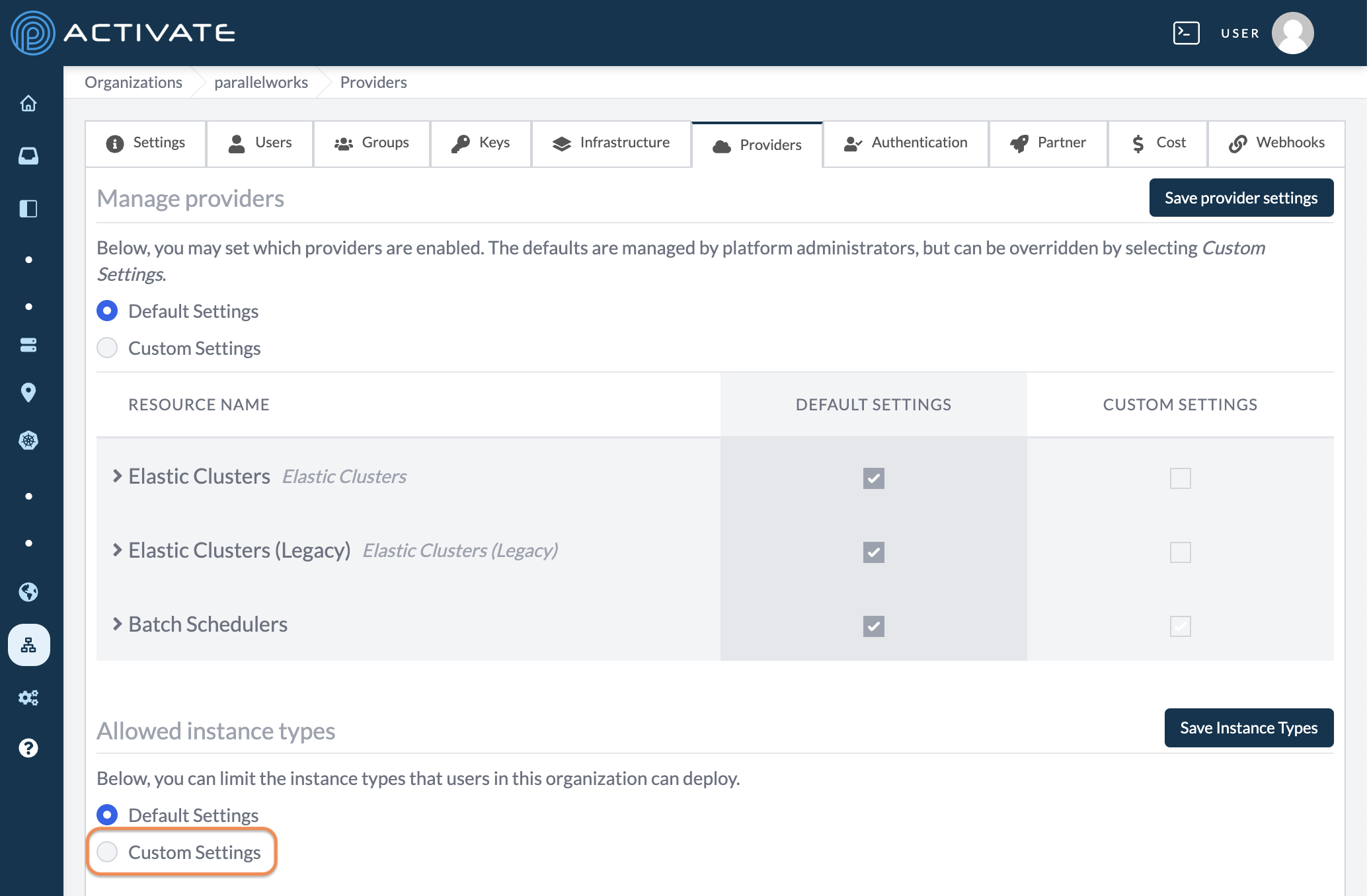
You can customize instance types on AWS, Azure, and Google resources. Use the arrows for each CSP to open their dropdown menus.
Click the instance type(s) you want to add. The instance type(s) you select will appear in the list below the dropdown menus.
When you’re done, click Save Instance Types. Your changes will be applied immediately.