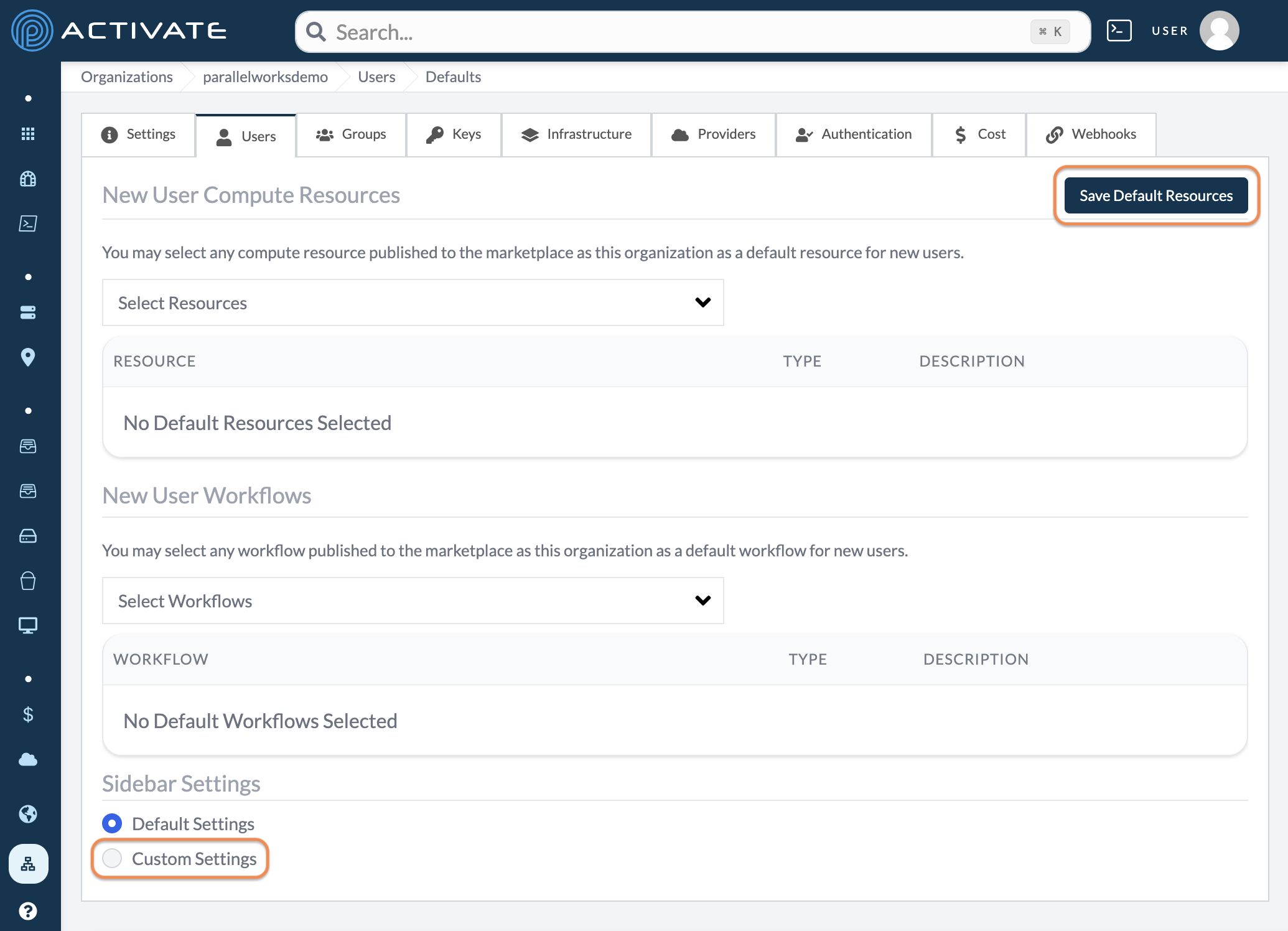About User Defaults
This page explains how to choose which resources, workflows, and sidebar items new users will be able to access in their ACTIVATE accounts.
Setting up default resources is useful if your organization wants predefined resource configurations to be populated into all new user's accounts.
When you choose a default resource for new users, a copy of that resource is made whenever you create new accounts. These default resources are separate; other users will not be affected if work is completed on a default resource or changes are made to its configuration settings.
Setting up default workflows is useful if there's a particular workflow that you expect all of your users to need, such as running a Jupyter Notebook.
Setting default sidebar items can help you hide platform pages that your users don't utilize. For example, an organization that only utilizes on-premises resources might want to hide pages that only deal with cloud resources. Hiding pages in this manner does not prevent users from visiting the pages or re-enabling these sidebar items. The default view is what users see when they have not configured their own sidebar.
The steps included on this page can only be completed by ACTIVATE platform administrators and users with either the org:admin or org:settings role. For more information, please see About Group Roles.
Configuring Default Resources
Navigate to your Organization settings.
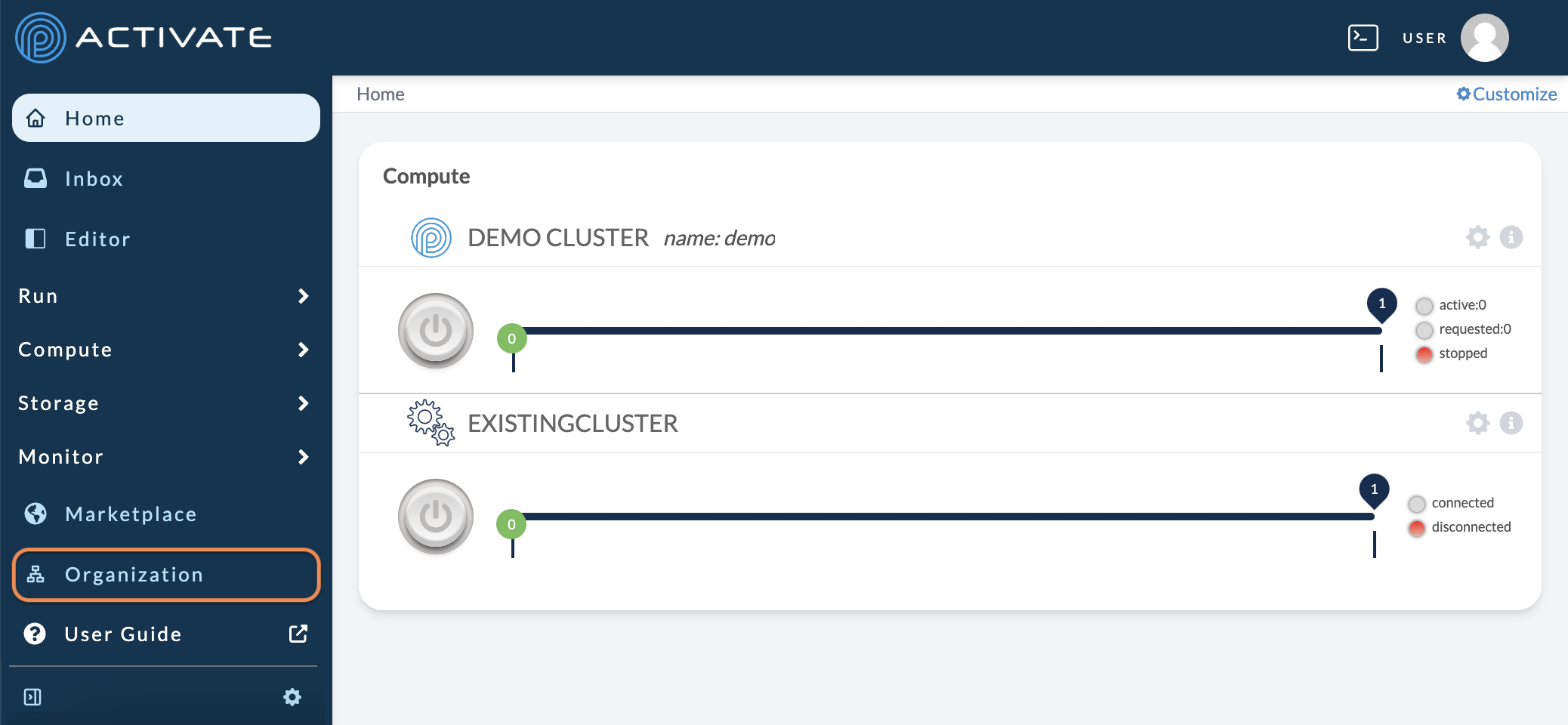
On the next page, click Users.

Click Options then Manage Defaults.
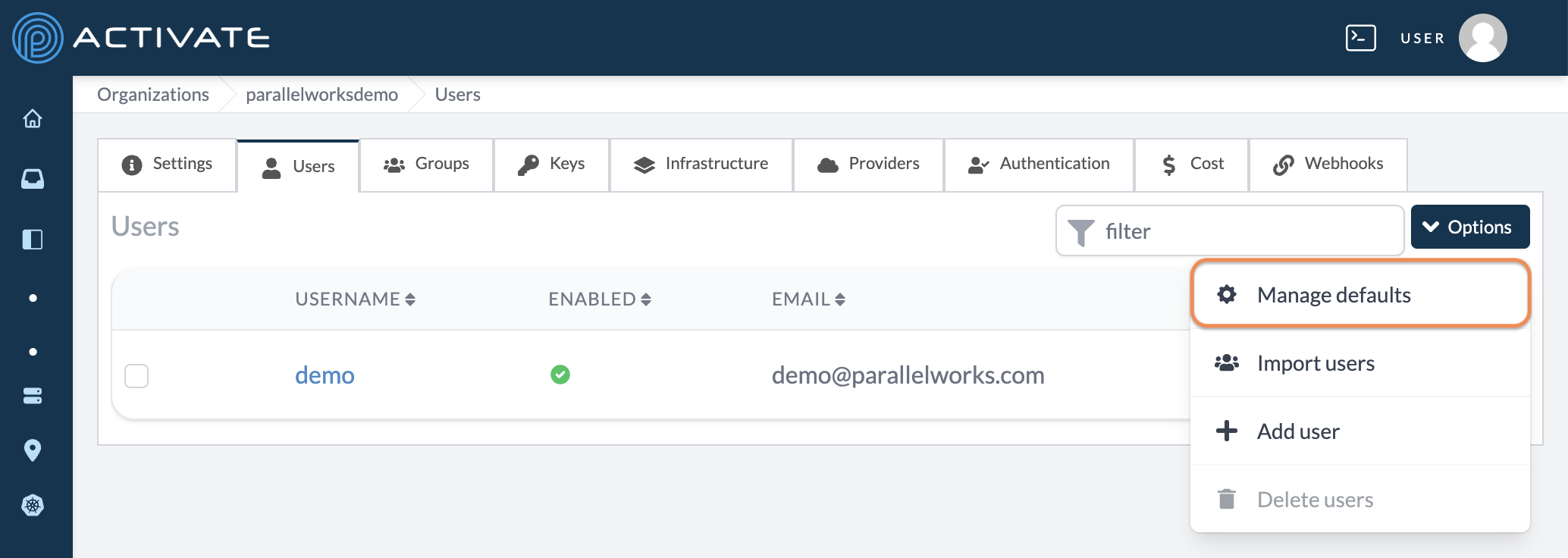
In New User Compute Resources, click the dropdown menu. Click the resource(s) you want to add. The resource(s) you select will appear in the list below the dropdown menus.
Click Save Default Resources. Your changes will be applied immediately.
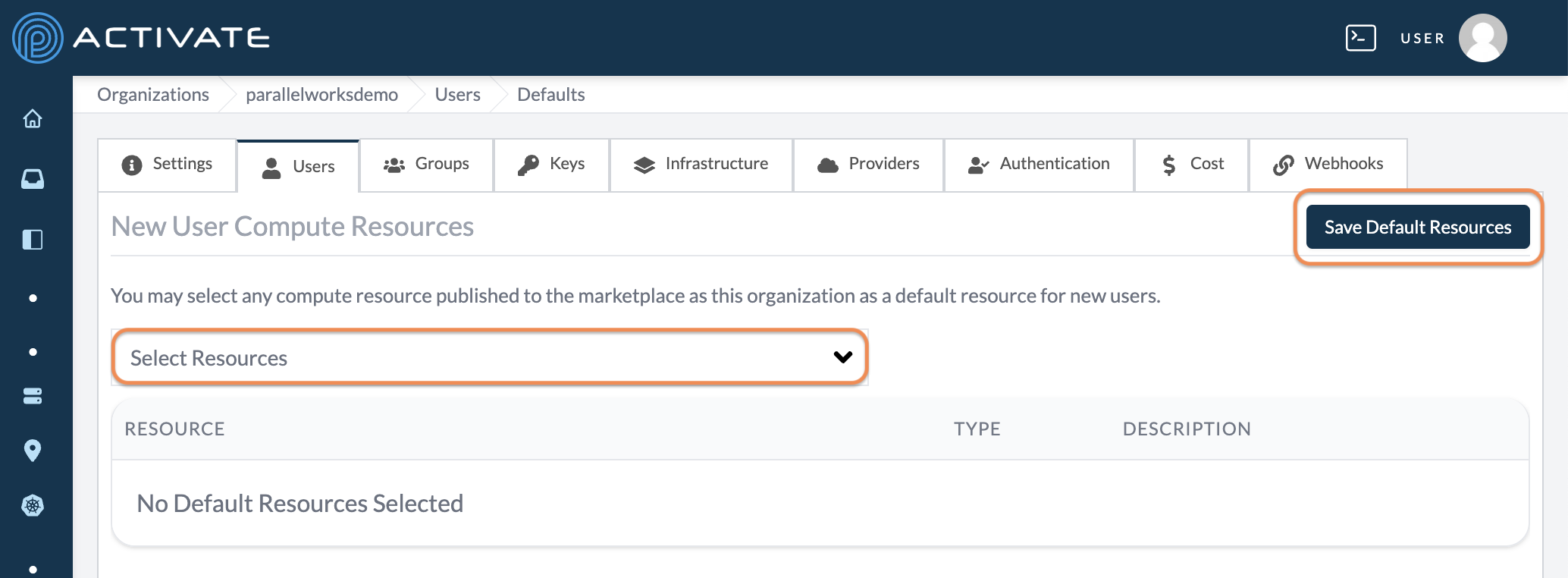
Configuring Default Workflows
Navigate to your Organization settings.
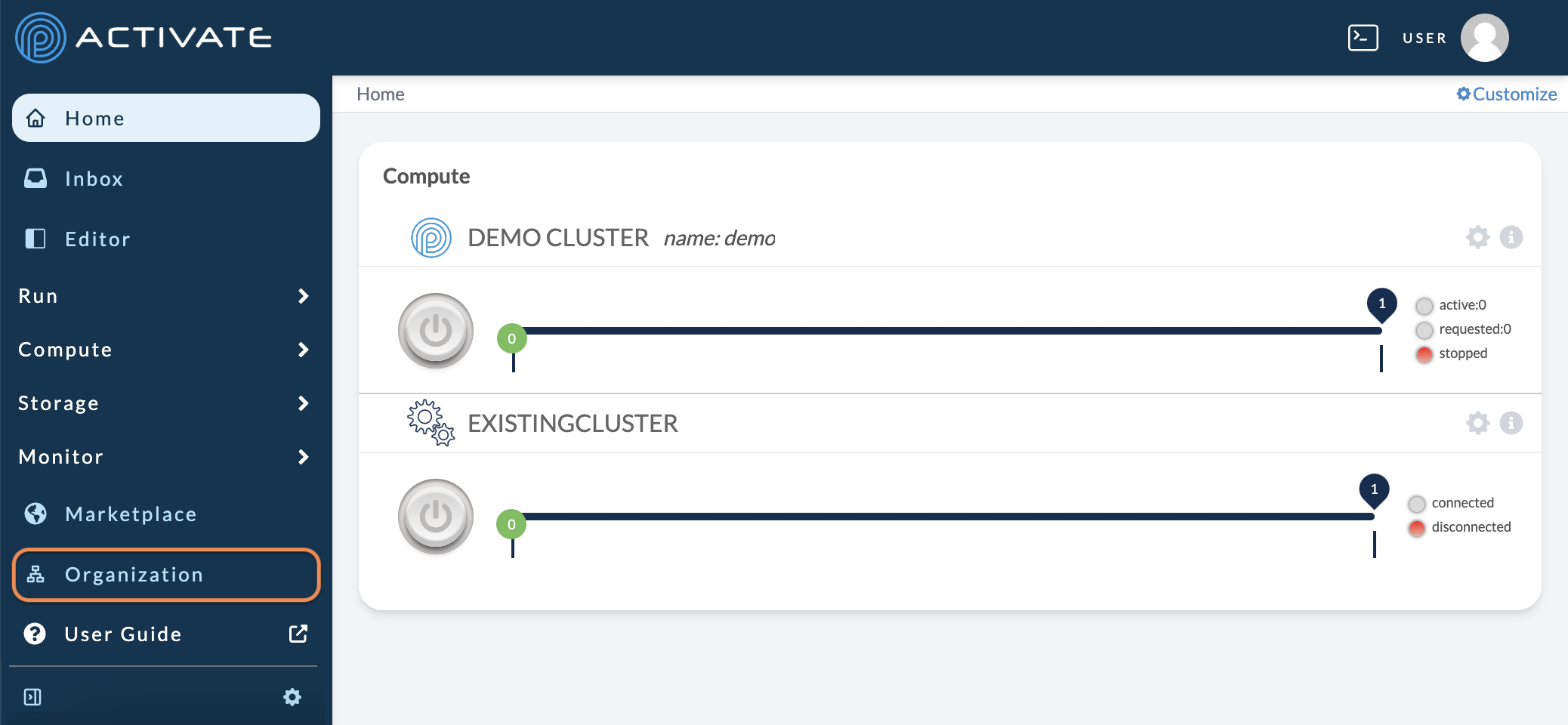
On the next page, click Users.

Click Options then Manage Defaults.
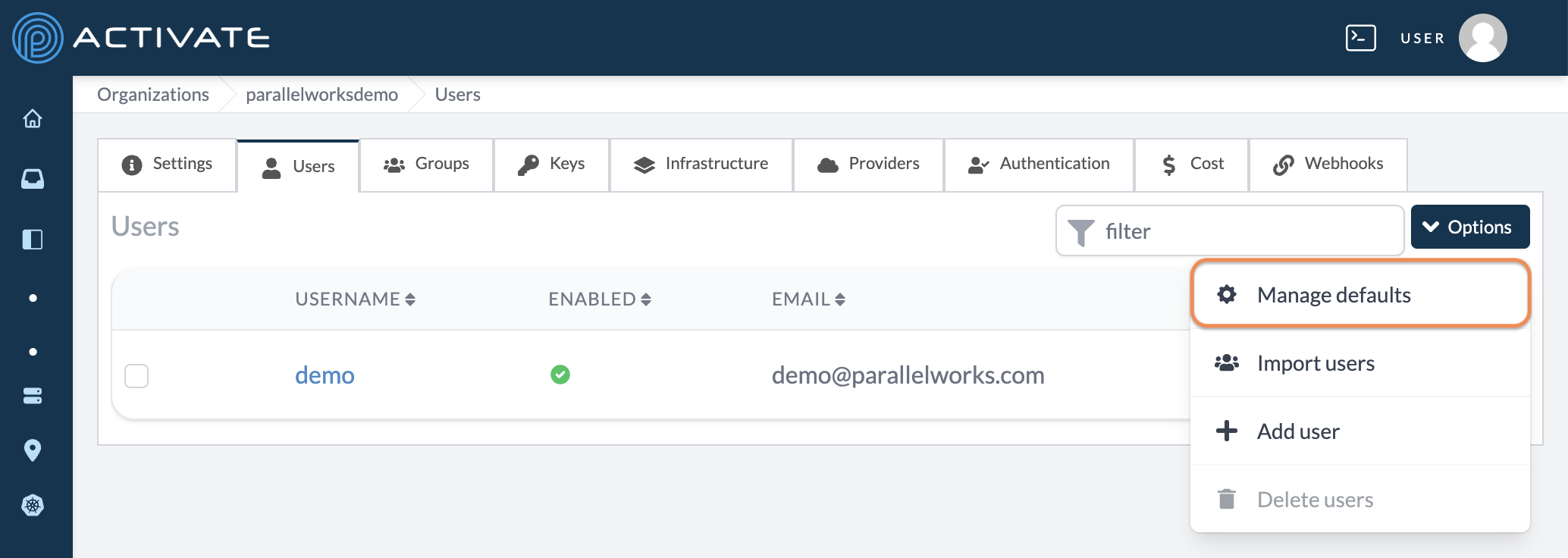
In New User Workflows, click the dropdown menu. Click the workflow(s) you want to add. The workflow(s) you select will appear in the list below the dropdown menus.
Click Save Default Resources. Your changes will be applied immediately.
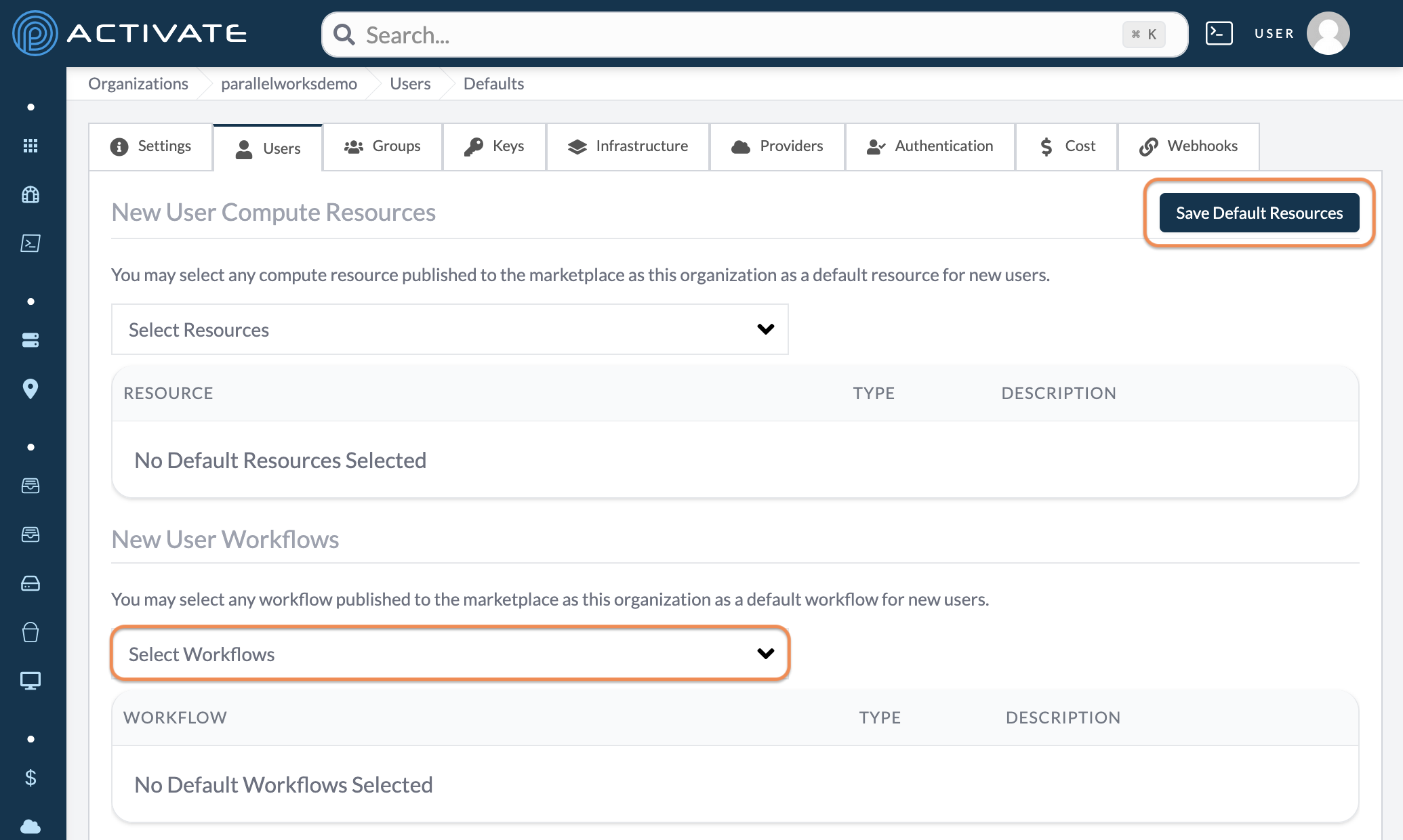
Configuring Default Sidebar Items
Navigate to your Organization settings.
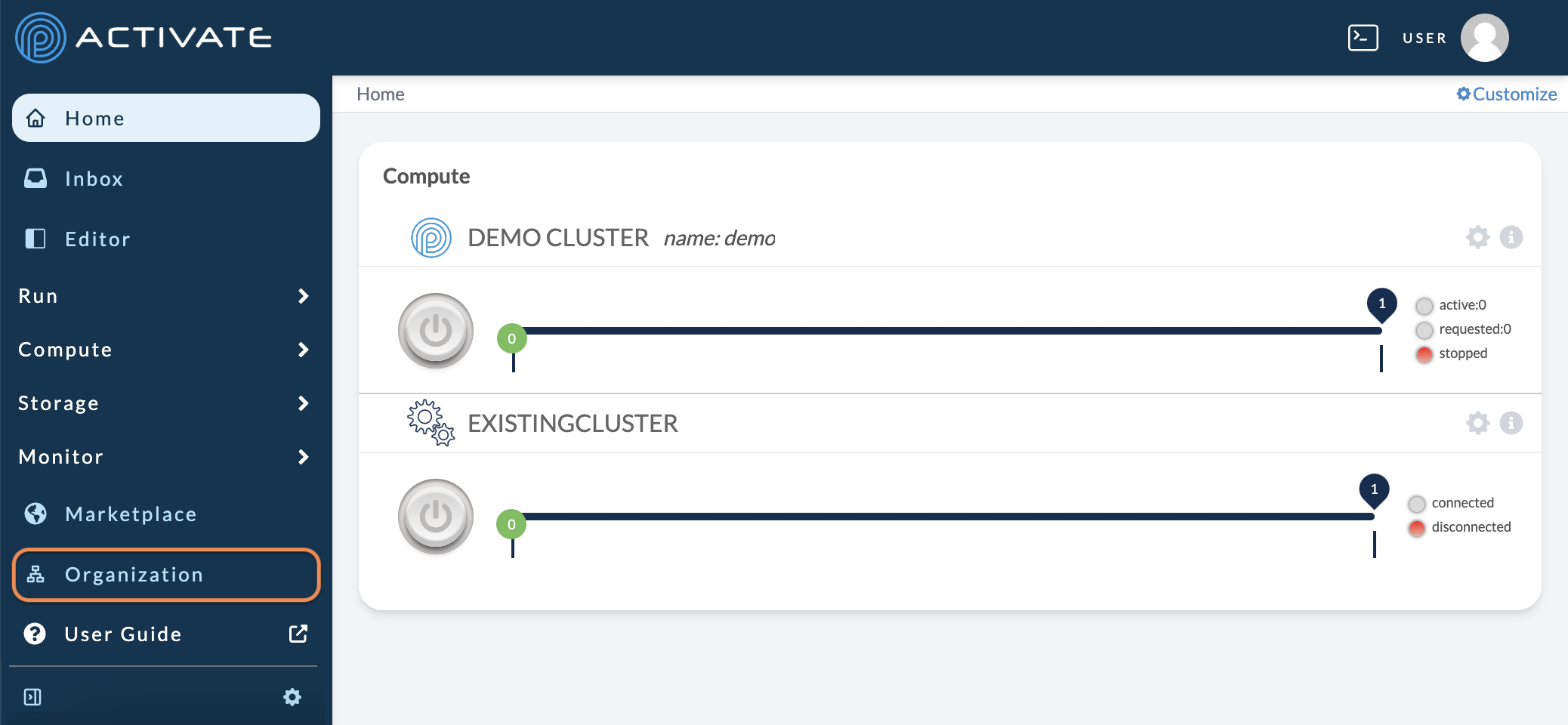
On the next page, click Users.

Click Options then Manage Defaults.
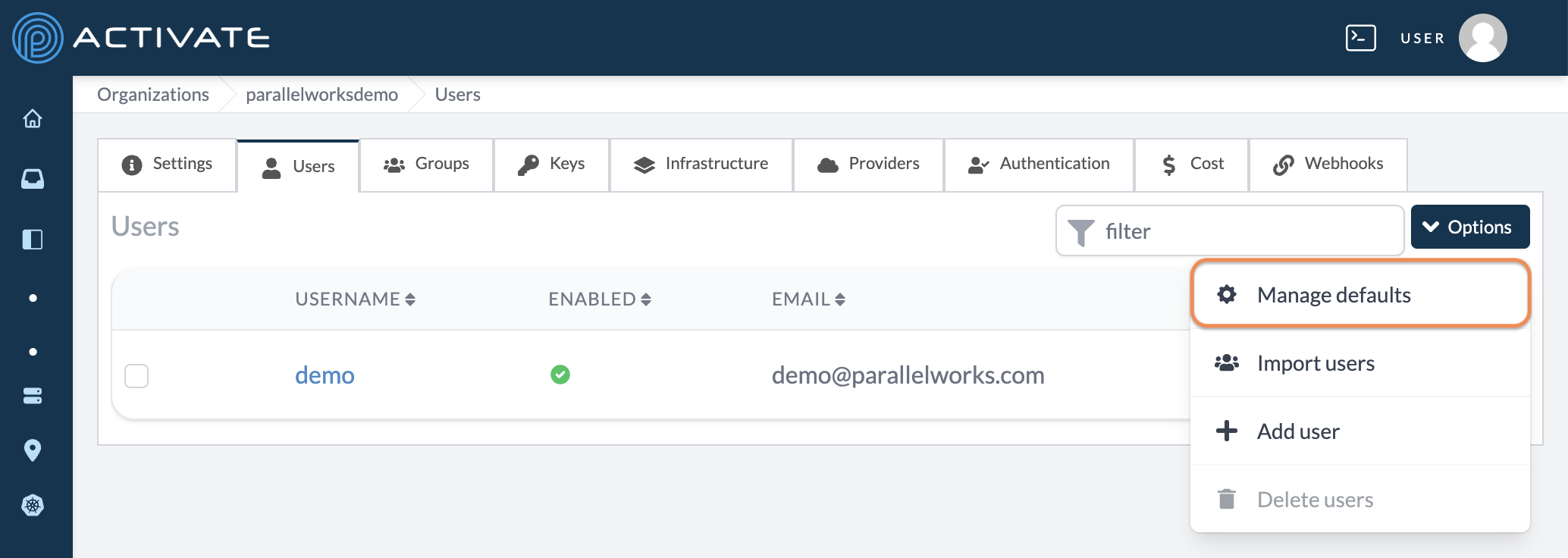
In Sidebar Items, click Custom settings.
Click the checkboxes for the sidebar item(s) you want to be visible.
Click Save Default Resources. Your changes will be applied immediately.