Configuring Lustre on Azure
The configuration parameters on this page are exclusive to Lustre on Azure.
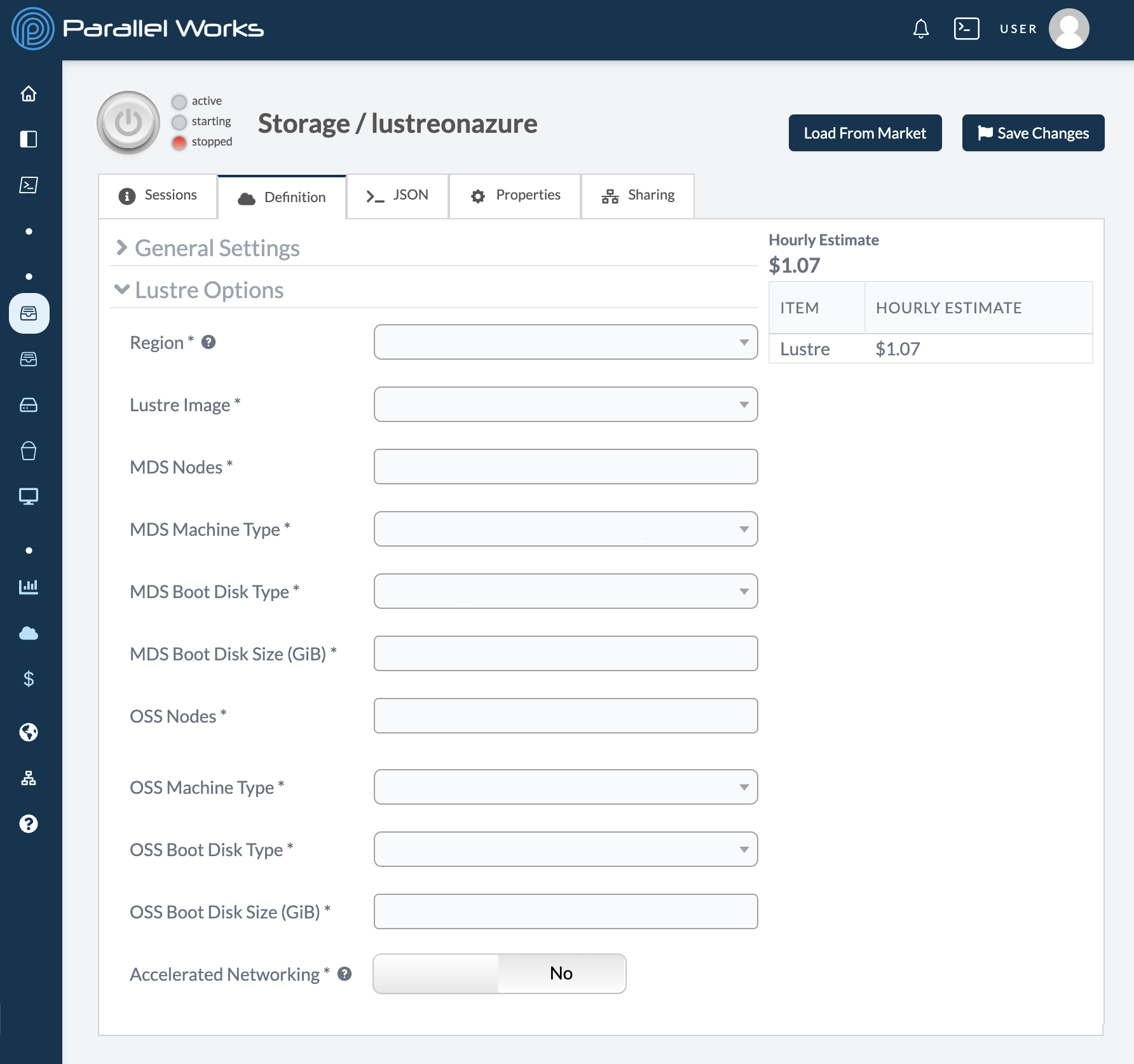
Region
This field identifies which region the storage will be deployed in. Please note that this field is locked because the region is determined by which Cloud Infrastructure is selected.
Lustre Image
Use this dropdown menu to select the Lustre image that your storage will use. The image has prepackaged software that our engineers have installed to maximize performance.
We recommend selecting Latest for the best performance.
MDS Nodes
Use this field to enter the number of nodes on your storage’s MDS. This field is set to 1 by default and will be sufficient for most workloads.
MDS stands for Metadata Service. In Lustre filesystems, the MDS manages the namespace hierarchy, records the layout of files, and handles object allocation on object storage targets (OSTs).
MDS fields largely affect data transfer speeds.
MDS Machine Type
Use this dropdown menu to select the machine type for your MDS nodes. The machine type determines the CPUs and amount of memory available. Certain machine types may also have specialty hardware, such as GPUs or low-latency networking options.
Please note that altering the MDS machine type may affect your estimated hourly cost.
MDS Boot Disk Type
Use this dropdown menu to select the type of disk your MDS nodes will use. Currently, the options are local-ssd, pd-balanced, pd-standard, and pd-ssd.
Generally speaking, the ssd options will be faster than balanced options, and balanced options will be faster than standard options.
Please note that altering the boot disk type will slightly affect your estimated hourly cost.
MDS Boot Disk Size (GiB)
Use this field to enter the total capacity of your MDS boot disk storage in gibibytes (GiB). This field is set to 20 by default.
Please note that altering the boot disk size will slightly affect your estimated hourly cost.
OSS Nodes
Use this field to enter the number of nodes on your storage’s OSS. This field is set to 2 by default.
Changing the number of OSS disk nodes changes your storage’s capacity and overall throughput; if you’re interested in tuning your Lustre filesystem, this parameter as well as OSS disk type will most strongly affect your storage’s performance.
OSS stands for Object Storage Servers. In Lustre filesystems, OSS provide the bulk data storage for all file content.
OSS Machine Type
Use this dropdown menu to select the machine type for your OSS nodes. The machine type determines the CPUs and amount of memory available. Certain machine types may also have specialty hardware, such as GPUs or low-latency networking options.
Please note that altering the OSS machine type may affect your estimated hourly cost.
OSS Boot Disk Type
Use this dropdown menu to select the type of disk your OSS nodes will use. Currently, the options are local-ssd, pd-balanced, pd-standard, and pd-ssd.
Generally speaking, the ssd options will be faster than balanced options, and balanced options will be faster than standard options.
Please note that altering the boot disk type will slightly affect your estimated hourly cost.
OSS Boot Disk Size (GiB)
Use this field to enter the total capacity of your OSS boot disk storage in gibibytes (GiB). This field is set to 20 by default.
Please note that altering the boot disk size will slightly affect your estimated hourly cost.
Accelerated Networking
Use this toggle button to enable accelerated networking, which improves networking performance for large workloads on multiple cloud clusters.
For more information, see the Azure documentation on accelerated networking.