Configuring Azure Disk
The configuration parameters on this page are exclusive to Azure disks.
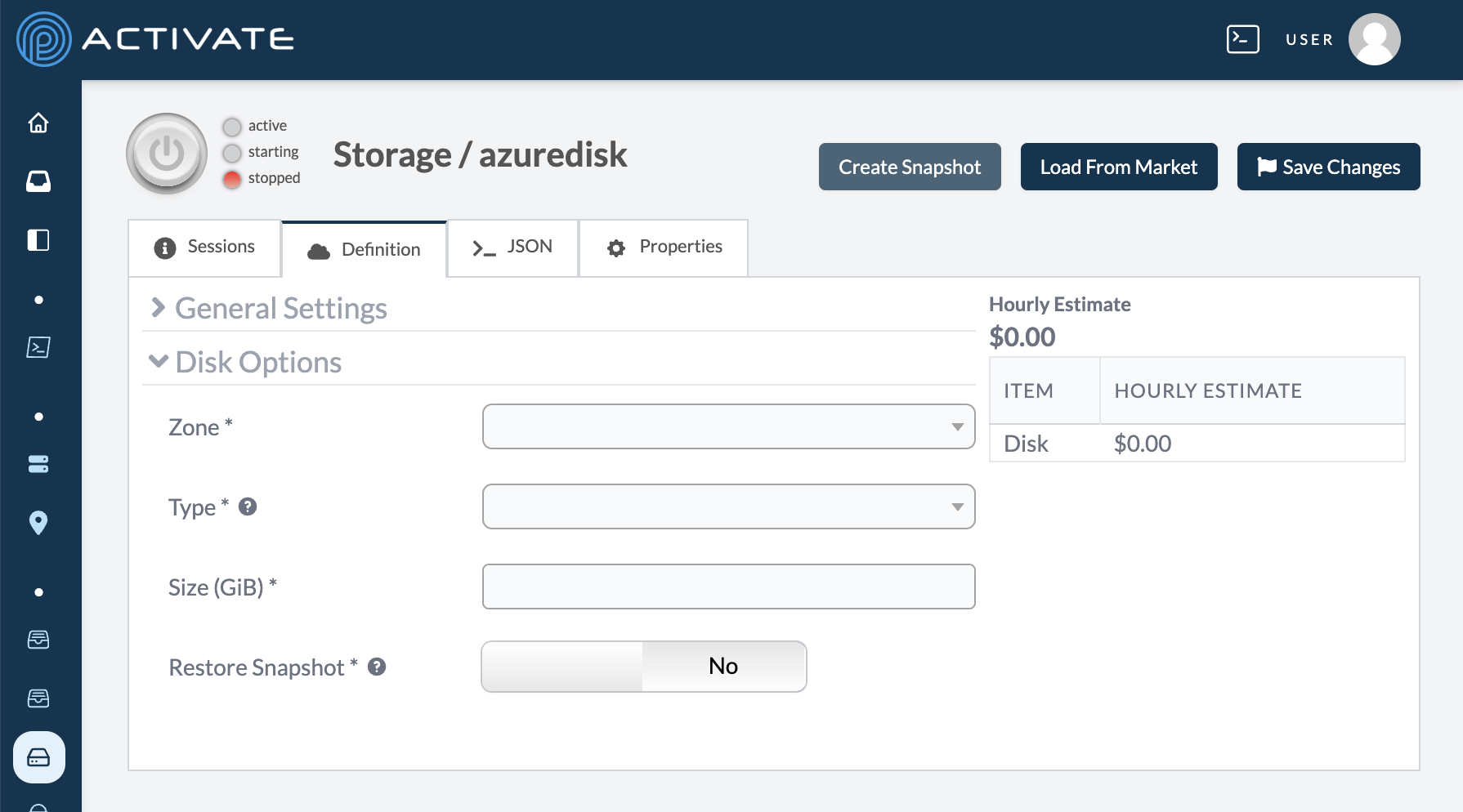
Zone
Use this dropdown menu to select the zone to use for your storage. A zone refers to an isolated location inside a region.
If you choose Automatic, the disk will be zone-agnostic (not assigned to any specific zone). A zone-agnostic Azure disk can only be attached to a zone-agnostic Azure cluster.
However, a zone-agnostic Azure cluster can attach both zone-agnostic disks and disks in any zone.
If both your Azure cluster and Azure disk have a zone, their zones must match.
Example scenarios:
- A zone-agnostic cluster can attach both zone 1 and zone-agnostic disks without issues.
- A cluster in zone 1 can attach a disk in zone 1 or a zone-agnostic disk.
- A cluster in zone 1 cannot attach a disk in zone 2.
Type
Use this dropdown menu to select the type of Azure disk.
Types for Azure disks include:
Standard_LRSStandardSSD_LRSStandardSSD_ZRSPremium_LRSPremium_ZRSPremiumV2_LRSUltraSSD_LRS
In general, Azure disk types increase in both performance and expense according to the order listed above. You can read more about the specifics of each type in the Azure disk documentation.
Azure storage includes redundancy, meaning that Azure stores multiple copies of data to protect against data loss in the event of hardware failure, network outages, and natural disasters. For most storage types, you can choose the type of redundancy that best suits your work.
Locally redundant storage (LRS) copies your data synchronously three times within a single physical location in the primary region. Zone-redundant storage (ZRS) copies your data synchronously across three Azure availability zones in the primary region. LRS is the least expensive replication option, but isn't recommended for applications requiring high availability or durability.
Please see this Azure page to read more about their storage redundancy features.
Size (GiB)
Use this field to enter the size of your storage. Azure measures disk capacity in gibibytes (GiB); a gibibyte is equivalent to 1,073,741,824 bytes, or 1.1 gigabytes (GB).
For specific limits on each disk type, please see this Azure page.
Restore Snapshot
Toggle this option to Yes if you want to restore a previously saved disk snapshot. A new dropdown menu, Snapshot, will appear so you can select your snapshot.
For more information, please see Working With Disk Snapshots.