Monitoring Workflow Runs
After starting a workflow, you can get more details about a run by clicking it.
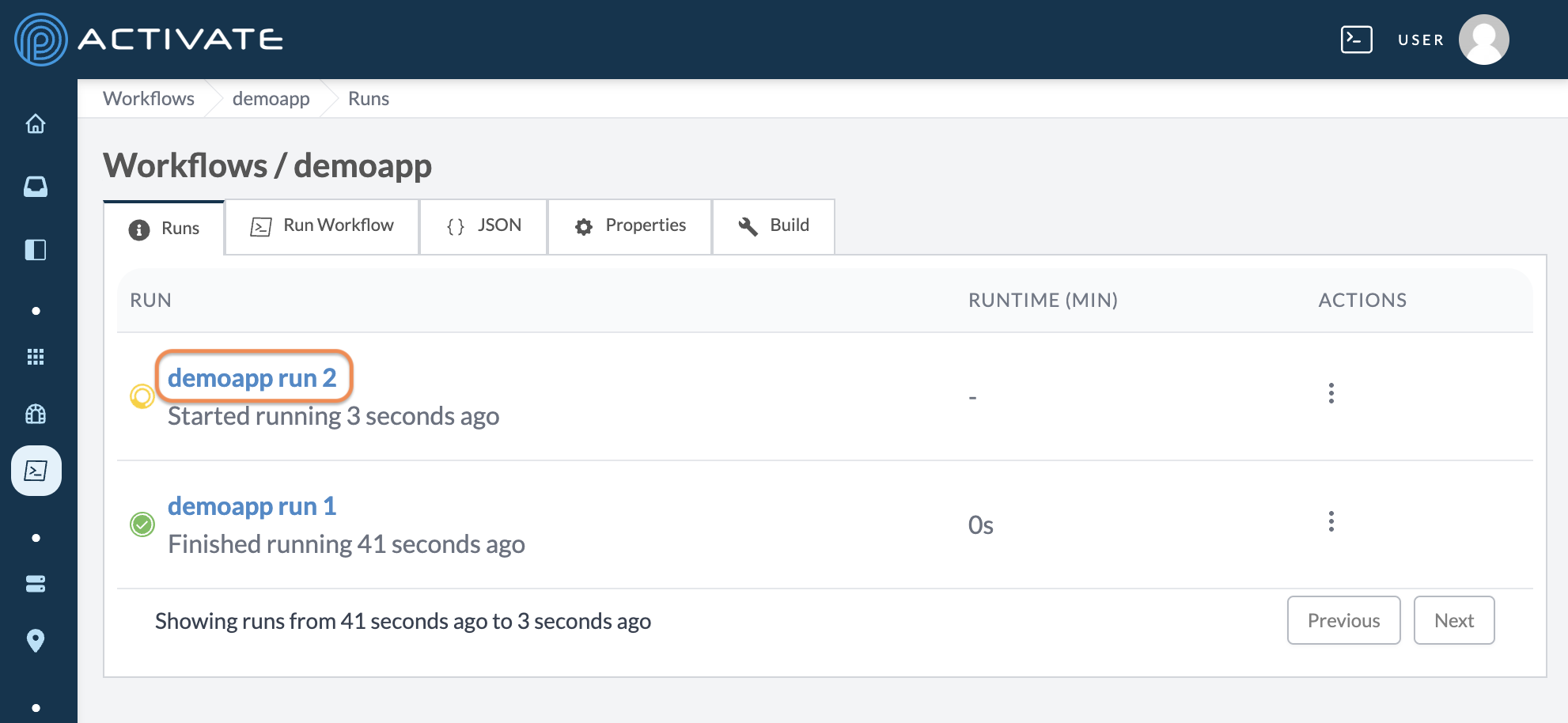
The next page displays a Summary of the workflow's steps, as well as the Workflow name, the Run number, its Status, and its Runtime.
You can click, drag, zoom in, and zoom out inside the mapping module. Click Reset to revert your changes.
To expand a step, click it either in the sidebar or in the mapping module.
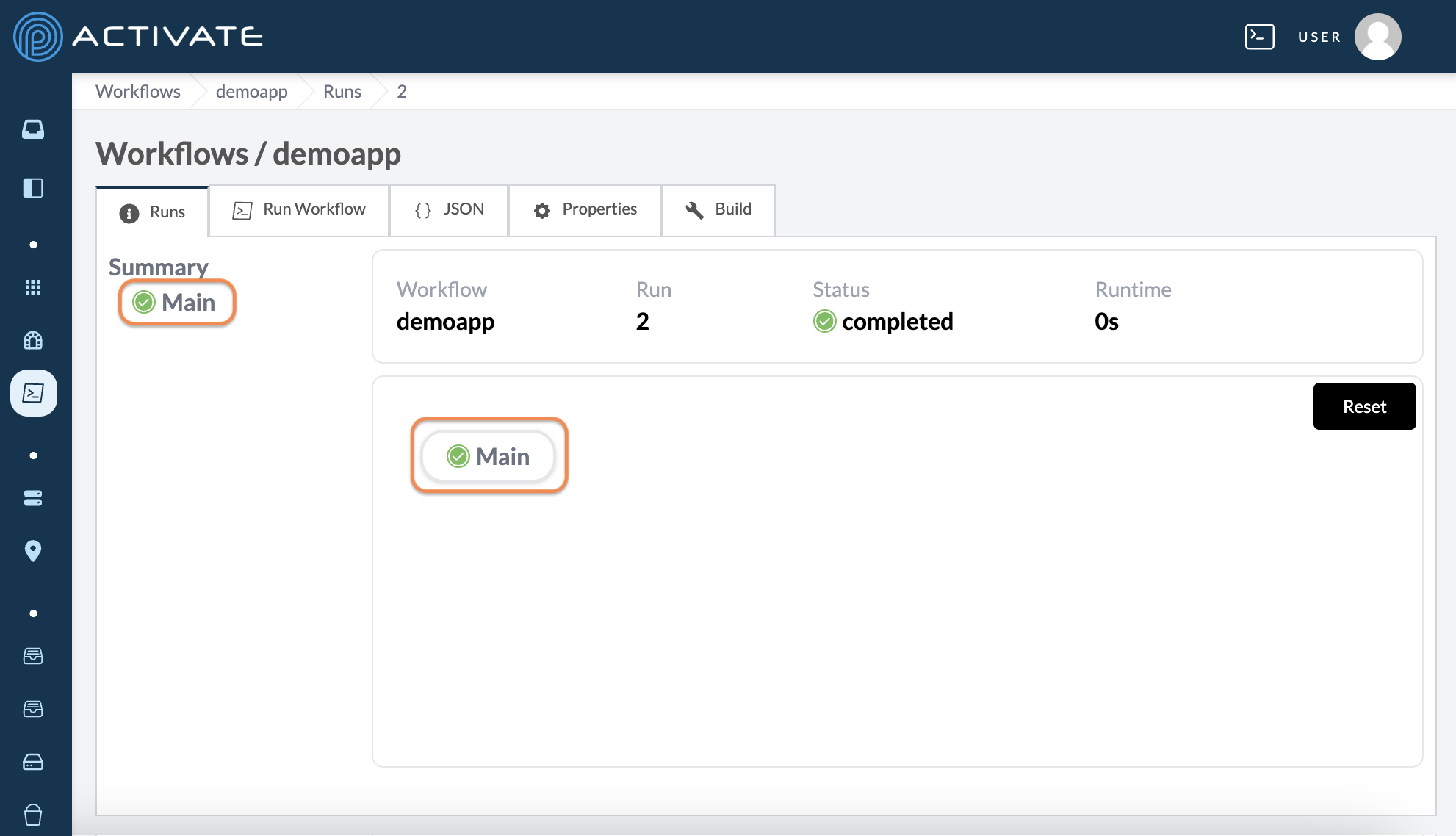
Click a sub-step to see more information.
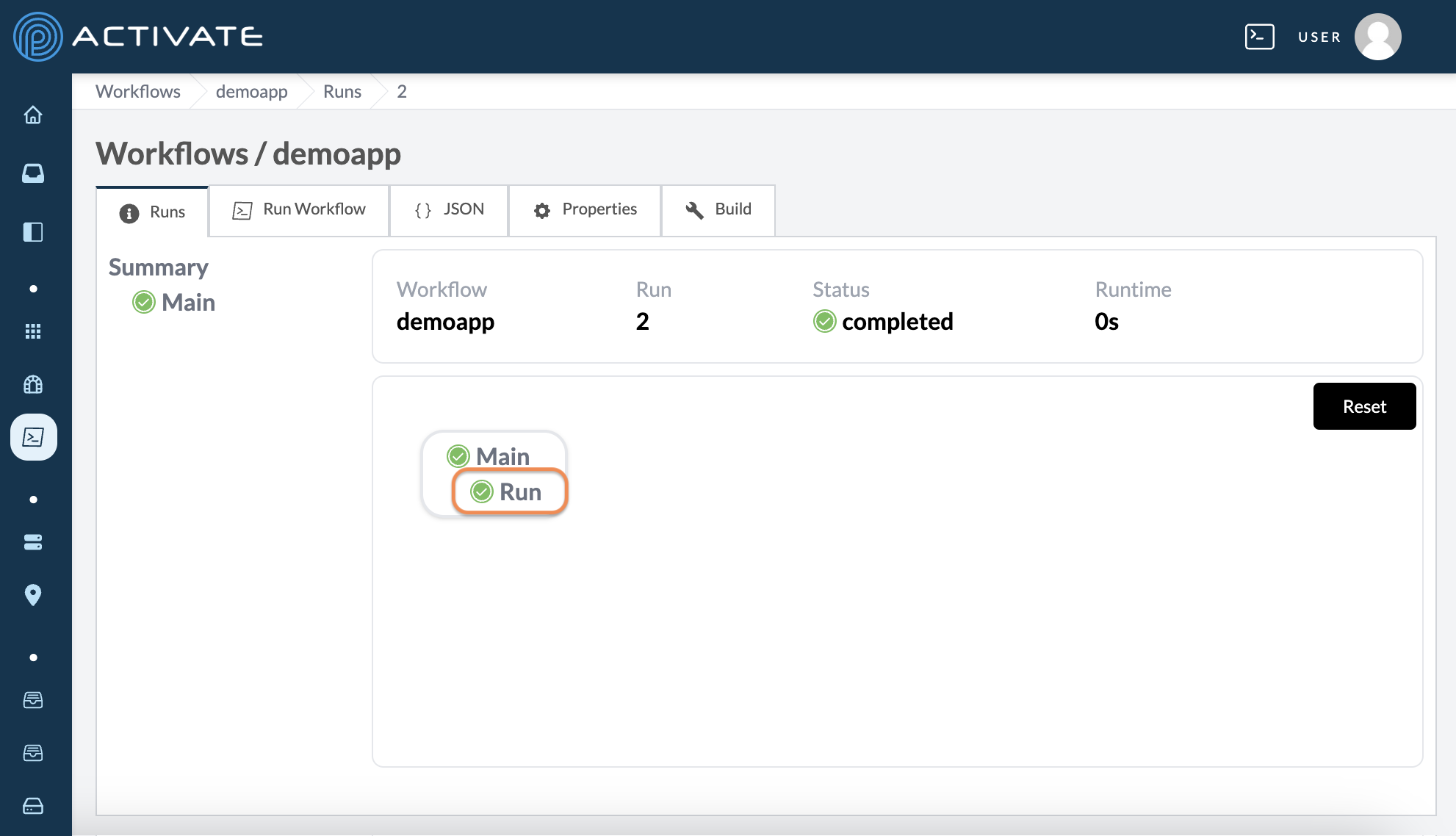
A pop-up log module will appear.
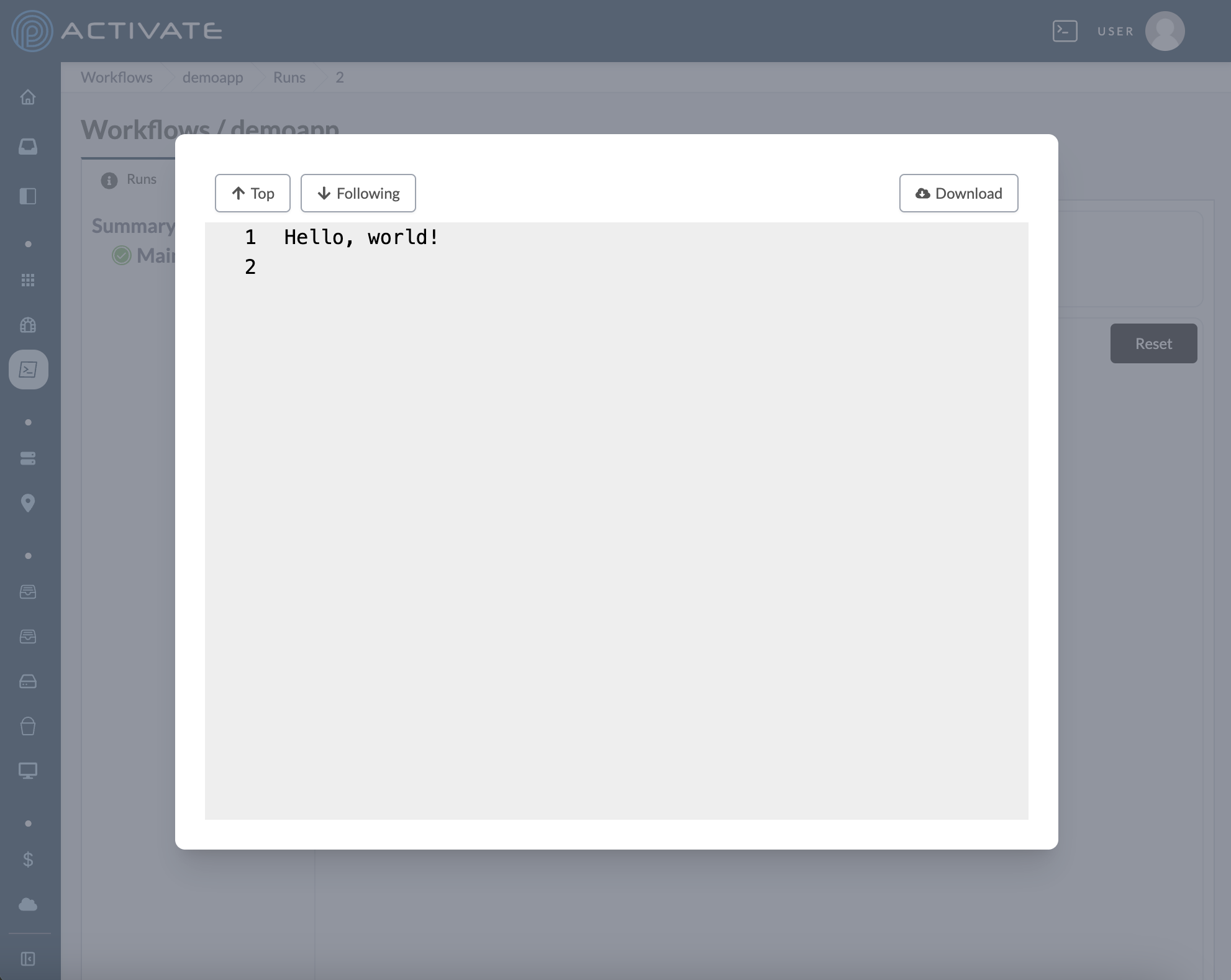
By default, the module is set to Following. This means the module will display individual log lines at the top as they appear. Click Following to disable this setting.
Click Download to save a copy of the log data. The file will download as a document, which can be opened with any text or code editor.
Click anywhere outside the module to close it.