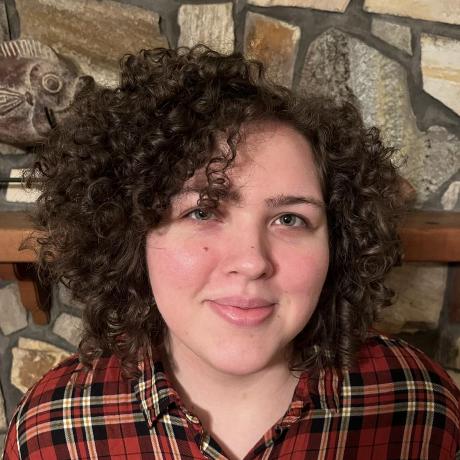Enhancements and Features
Image dropdown now shows required disk size
We now show the required disk size you will need to use an image in the image selection dropdown.
You can now create snapshots from disks that were configured inline in the cluster configuration page. You may do so from the clusters "Sessions" page in the attached storages table.
Show workload metrics on kubernetes workload pages
You can now see CPU usage, Memory Usage, and Storage usage for kubernetes workloads (statefulsets, deployments, etc). These are viewable from the workload pages. These metrics show combined usage for all pods managed by that resource. We will have individual pod metrics in an upcoming release.
Platform administrators will now receive an alert whenever the platform detects that a resource deletion might not have been processed correctly.
Ability to edit YAML directly from kubernetes definition
You can now edit Kubernetes resources by modifying them directly on the YAML editor.
Azure AI chat in public preview
You can now provision and chat with OpenAI models on Azure. To enable this feature preview, use the feature preview menu.
Cloud cluster observability
Cloud clusters will now have CPU, Memory, and Root Disk charts at the top of the cluster details page.
Bug Fixes
- Load from market place clears out some fields
- Disable snapshot button while request is pending
- Snapshot names not showing on cluster details page
- Publish from action bar does not work
- Cannot snapshot disks provisioned on clusters using auto zone selection
- Connect via ssh button not disabled while cluster starting
- Not found if clicking edit from jobs page
- Cost dashboard print not working
- Cannot start shared cluster with admin/write access
- Azure managed lustre is not marked as ready
- Some secrets don't show eye icon
- Search bar crashes with some special characters
- Disabled menu items have incorrect styling
- Broken link to docs on new workflow
- Can't start google nodes of a3 family
- Traffic light does not turn off when there is no requested nodes
- Unable to make snapshot of snapshot
- Intermittent google key creation failures
- Use attempts for gaia delete jobs instead of expireTime to avoid context deadline exceed
- Creation page now just says name instead of resource name
- Provision status stucks at collecting variables and delete requested when rabbitmq connection fails
- Various session bug fixes
Documentation Changes
- Update user guide with new cluster configuration layout
- Add information about user defaults
- Add new Managing Orgs pages